Monster identification
Identification of the monster
Depending on the difference of the level goes up or down to received a monster experience.
The following table shows this difference made it clear.
| Color | Description | Experience (EXP) | ||
|---|---|---|---|---|
|
12-more level among the players. | Experience * 0 | ||
|
5 to 11 level among the players. | Experience * 0.5 | ||
|
1 to 4 level among the players. | Experience * 0.75 | ||
|
Monsters with the same level to 2 about the player | Normal experience | ||
|
3 to 5 levels of the players. | Experience * 1.25 | ||
|
6 to 11 levels of the players. | Experience * 1.5 | ||
|
12 to more levels of the players. | Experience * 2 |
Interface (GUI)

- Player name: Here appears the name of the player!
- Life display: The red bar indicates how much life has the character. About the menu setting can under the item "Other Game Settings" "HP / MP" in addition the life and energy points on or are hidden.
- Method 1 = show
- Method 2 = hide
- Power meter: The blue bar indicates how much energy the character has. About the menu setting can under the item "Other Game Settings" "HP / MP" in addition the life and energy points on or are hidden.
- Method 1 = show
- Method 2 = hide
- Level: Here is the current level of the character.
- Selection information: Here appears the name and the life display of the target which has been selected.
- Menu bar: Other Windows can be opened from the menu bar.
- Character information (key: C): The character information window displays but also whether special items (such as a stone of experience) are enabled attributes, life, energy, resistors, player names and Guild names.
- Inventory (key: I): In the inventory are all items to see the character wears and has equipped.
- Skills (key: S): An overview of all skills that the character has. Distinction is made between active (= executable), liabilities (= always running) and assets (= executable).
- Quests/missions (key: Q): The mission window displays all current orders and missions. Event orders are identified by an [Event] in the name. All current orders and missions can be canceled at any time. It selects an entry in the upper part, appear more accurate information at the bottom.
- Group (key: P): The overview displays all players that are in the same group. Players can be from the group by the group leader kicked/banned.
- Friends list (key: F): About the Freundisliste, players can friends registered or deleted and be listed in the list. The Freundisliste reflects the view, whether the player is a normal friend, a teacher or a member of the group.
- World map (key:,): The world map is a high-level overview of the world of KAL online.
- Options (key: ESC): In the options settings on the graphics or sound can be made. The game can be on the stop options or only the character changed.
- Skills bar quick access: To execute skills quicker, they can be placed in the skill bar. These can be activated via the quick access keys 1 to 10. In the bar, you have the ability to switch between multiple tabs and drop more than 10 skills below. Switch to the tab with the keys CTRL + 1 to 10.
- Active skill: Some skills that are executed immediately after activation, are placed in the active slot at the top. With the right mouse button, the skill can then be used on a target or area.
- Aggression bar for transformation: The aggression bar indicates how much aggression of the character currently has collected. Aggression is required to turn an animal. The blue indicator in the lower bar reflects the progress of one of the top bar. The bottom bar is full, a red bar appears above. The transformation requires at least level 1 of aggression by a total of 4.
- Information & News: Information about actions like for example a fight appears in this window (damage, crit or failed), objects (lifting or using items) or warnings (if some requirements are not met).
- Scroll bar (scroll bar) lock / release: Change the scroll bar on locked or released to jump when scrolling in the chat window not always back down.
- Chat window: All messages that have been made by players in the command window and are not affected by the filtering in view appear in this window. The respective colors reflect what kind of message of the player has written. See diagrams bar.
- Command window: Inputs for the chat, or commands can be made here.
- Schemes bar: Here you can switch between multiple chat views. Each chat view can be customized via the tab "Option", to certain messages to filter. Any filter setting for a view are:
- Standard: News open written within the context of the character, appear white in the chat window.
- Group (party): Messages that are written to the group, appearing orange in the chat window.
- Guild (Guild): Messages that are written to the Guild appear turquoise in the chat window.
- Private (whisper): Messages written privately to a person, appear blue in the chat window.
- Alliance (Alliance): Messages that are written to the Alliance appear dark purple in the chat window.
- Teachers (alumni): Messages that are written to the teacher, appear dark green in the chat window.
- Students (student): Messages that are written to the pupil, appear bright orange in the chat window.
- Server (shout): Messages that are written to the entire server, appear pink in the chat window, and can be created only with an item from our online shop. The subject looks like a horn, and can be bought off by players, who purchased it via the online shop.
- Experience bar: The experience bar indicates how much the character currently has gained experience. You get experience through quests/missions or by killing monsters. Overall, you need 10 yellow bars. Every time 100% of the purple bars are full, a yellow increases. You need 1000% experience to a level to rise.
- Transformation: About the icon, a transformation can be carried out as a quick selection. The stages of transformation can be selected with the arrow in. There are 3 stages, and each stage of transformation as many beams in the aggression bar required to carry them out.
Buttons and commands
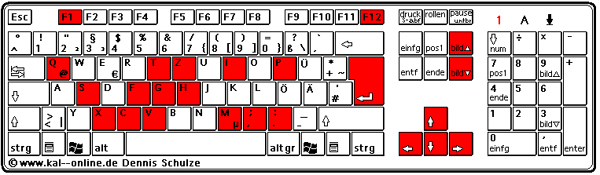
|
||||||||||||||||||||||||||||||||||||||||||||||||||||||||||||||||||||||||||||||||||||||||||||||
How do I create me a game account?
Creates an account for the game on the original page (https://gameagit.com/agree_step01).
To do this click on the link above.
Please uses not following E-Mail address to you the registration code to send: all @web.de; @aol.de; @telekom.de or @gmx.de
Used as E-Mail address instead @hotmail.com or @hotmail.de .
- Accepted both conditions after you have read it and click on "Next".
- Confirmed all 3 conditions and again with a question of understanding the fourth condition.
- Complete all items correctly. Use no unintelligible characters or special characters. When the password, use numbers and letters.
- Confirming your registered account. This email address is being protected from spambots. You need JavaScript enabled to view it. address give to get secret number and then click on "Confirm". (@hotmail.com can log you on www.msn.de)
- Sent an email with the secret number to verify the registration. This number is indicated in the field "Confirm Authentication Number" and thus also the account confirmed.
Important!
Save this secret number you (email)!
You write the number on a piece of paper, and this well kept!
Finished?
No not yet!
The completion of the registration is only complete when the number has been correctly detected.
With this account you can register now in the game.
You now but needs a secondary password.
Secondary password?
The secondary password system was introduced on August 19, 2008 in KAL-online.
Description:
The secondary password is required in addition to the normal password to log into the game.
Therefore, the security level was raised in KAL-online.


Create your secondary password:
-Run the game and then select a server from the server list.
-Sign up with your ID and your password as before.
-Now comes the second password query. The secondary password is required.
-Well below click on the button "creation". (Here you can also the secondary password again change-> 'change')
-Enter your normal password in the first.
-The secondary give on in the second and third field now password, which you want.
- Note: the secondary right enter password on the display with the mouse.
- Password must contain 8.
-With the button "confirm" confirmed her this secondary password (write it you on a piece of paper like the Secred number).
-Now you have to you still just login (ID + PW and then the secondary password).
Have fun while playing!



